Hello again ~ :)
Kembali dengan blog post baru dan ini mengingatkan aku pada ENTRI INI di mana aku ada mengatakan bahawa aku nak berkongsi mengenai satu kafe yang aku lawati pada hari kelahiran aku tahun ini, sayangnya masih tak siap entri tersebut. Malas nak update watermark di gambar sebenarnya. Hihi. Will update about the cafe later okay :)
Back to the post title,
Ada beberapa orang DM aku di Instagram @siriusiqa untuk bertanya mengenai cara aku buat highlight covers. Aku ajar melalui satu demi satu gambar. Dan kelmarin, ada seorang lagi bertanya dan aku mengambil keputusan untuk membuat tutorial dalam bentuk video dan menulisnya di blog juga.
Jadi, begitulah kisah di sebalik kehadiran entri ini. Hihi.
 |
| My highlight cover @siriusiqa |
APLIKASI: ADOBE SPARK POST
Aplikasi yang aku guna untuk membuat highlight cover adalah Adobe Spark Post. Available on iTunes and Google Play. Aku hanya try and error saja guna aplikasi ini dan menjadi rupanya. Hihi. Caranya mudah saja. Sangat mudah, korang dapat basic steps pun sudah cukup. Lepas tu, dah boleh ubah ikut citarasa sendiri.
1) Click "+" symbol
2) Choose solid color.
- You can choose either solid color, patterns, photo library or anything from the list. Depends on you. I choose solid color just to share a tutorial exactly like my instagram story hightlight cover.
 |
| Step 3 & 4 |
- You can choose your color and adjust your color accordingly.
4) Change size of the template to instagram story.
- After this step, you can remove the Adobe Spark logo by clicking the logo and click "remove logo on this project".
- Remove "double tap to edit text" by clicking "dustbin" button at the top of the app.
 |
| Step 5 & 6 |
5) Click Add.
6) Choose Add Icon
 |
| Step 7 & 8 |
7) Search icon and choose the icon you like.
8) Change the color of the icon. You can adjust the color manually by clicking "color" or you can change the color of the icon and the color of background at the same time by clicking "palette" (refer picture of step no 5).
After being satisfied with your work, you can save it by clicking share and choose "solid color" for background type.
Done! Your template is ready to upload as the cover on your instagram story highlights. Mudah saja kan? 😊
If this written tutorial does not make you understand, you can watch the full video tutorial about "How to Make Highlight Cover | Instagram Story Highlights on my IGTV at Instagram @siriusiqa 🙆 You will understand more if you watch the video tutorial 😊
Write later,
Have a nice day.






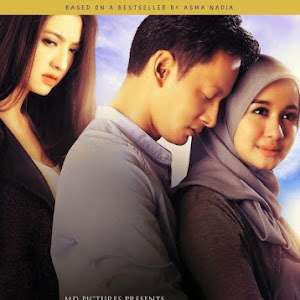


Tq dear for sharing
ReplyDeleteWelcome :)
DeleteNice sharing Siqah..
ReplyDeleteThank you Sha :)
Deletewahhh thank youuu for the tutorial 😍
ReplyDeleteHihi. Sama-sama :)
DeleteWow siqah. Im waiting for this post. Hahaha.
ReplyDeleteHari tu kan ada tanya siqah kat IG, dah download apps tu malas plak nak buat. Hadoiii.
Maybe lepas ni kena usaha lagi jadi rajin. Doakan please. :P
Penantianmu akhirnya bertemu penghujungnya. Hihi.
DeletePlease Shea rajin eh nak edit highlight. Kalau ada vitamin M, memang tak jadi apa nanye. Hihi. Siqah doakan agar Shea tak malas. Hihi
Hai kak..wah cantik lah template blog akak ni..anyway rabia ada buat contest dekat blog tauu..jemput join tau
ReplyDeleteHai Rabia! Rabia orang pertama perasan blog template baru akak. Hihi. Thanks tau jemput untuk contest. Sempat nanti akak join ye :)
DeleteGood info . Hari tue saya tgk youtube pun ada orang buat tutorial pakai spark nie . Tapi, saya tak buat2 lagi. Hihihi .
ReplyDeleteHihi. Silakan buat :D
DeleteBtw, nice new template . Paling suka yang instalife tue . Well done
ReplyDeleteKan!! saya pun suka part instalife :D
Deletecantikk. saya punya cacamarba dah. dulu semangat jugak buat lawa2
ReplyDeleteLela buatlah lawa2 balik :D
DeleteThis post would be really helpful to those yang want something more organised for their instagram page.
ReplyDeleteTqa pun guna Adobe Spark Post untuk buat ni. Cuma graphics and icon je yang cari sendiri sebab ada icon yang tak sama with the one I needed.
Rajinnya TQa cari icon sendiri. Siqah rajin buat benda ni tapi cukup malas nak cari icon. Gunalah apa yang free. Hihi.
DeleteRay sangat malas bab2 nak edit ni hahahha
ReplyDeleteKalau ada Vit M memang payah eh nak cakap :D
DeleteWuuu nice tips!! Sy hanya buat highlight cover utk IG bisnes je.. personal IG malas nak buat, ngeehhehe.. sebab personal IG agak messy :P
ReplyDeleteBagus Nisa buat highlight cover untuk IG bisnes. AT least, orang tengok teratur, menarik dan berminat nak tengok barang2 yang dijual :)
DeleteAkak dah banyak kali buat tapi tak jadi.. hihi nnt akak try lagi.. BTW Siqah TAHNIAH akak ucapkan kerana minggu nie awak terpilih untuk direview dalam jurnal akak..jemput singgah..
ReplyDeletehttps://www.shikinrazali.com/2018/12/sahabat-blogger-pilihan_11.html
Boleh cuba lagi nanti kak. Senang je :) Kalau susah, Siqah tak ajar. Hihi.
DeleteOhh kak, Thank you so much!! Happynya Siqah!! Dahlah lama tak blogwalking, akak masih ingat Siqah. Terima kasih kak :)
selalunya kalau phone apps memang kena try & error nak tengok kita serasi ke tak dengan apps tu.
ReplyDeletebtw tak pernah try lagi yg ni boleh try nanti, nice sharing :)
Betul tu Tiara. Tepat sekali. Rajin tak rajin je nak explore apps :D
DeleteThank you Tiara. Hope it helps :)